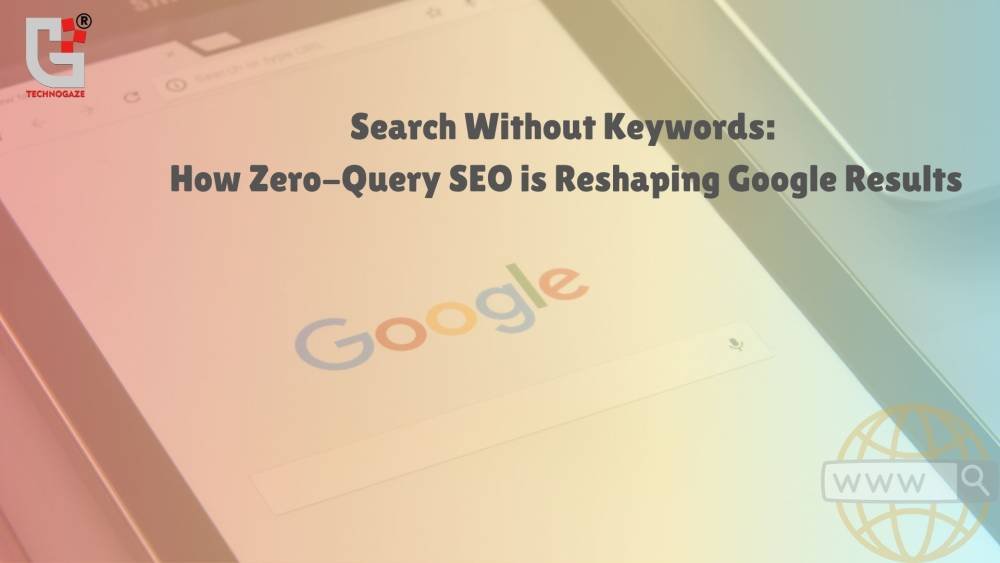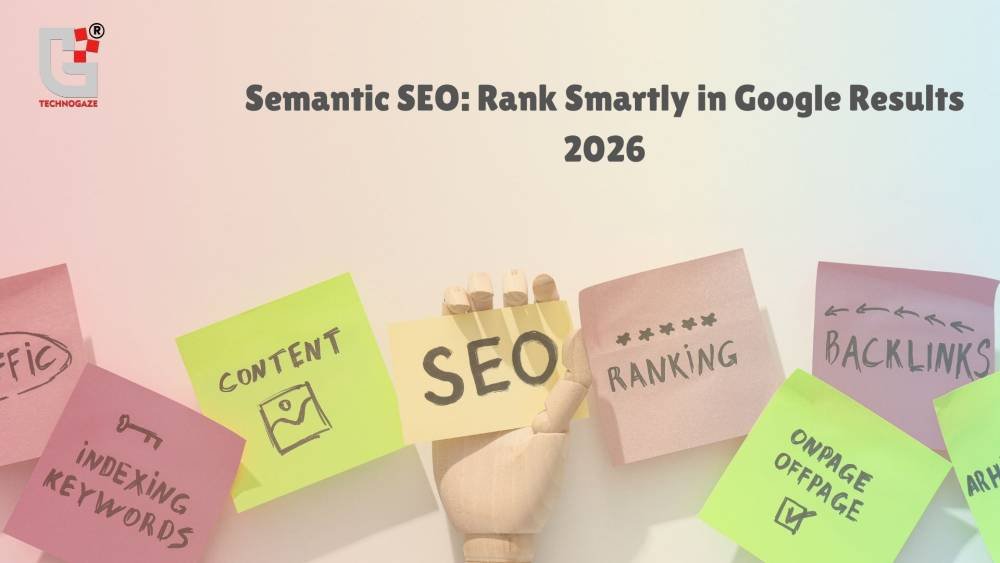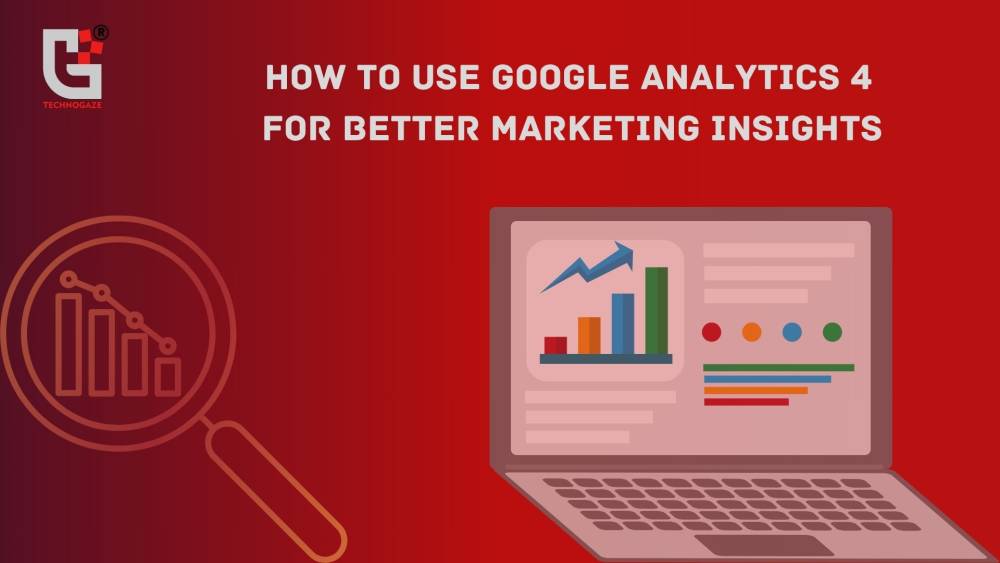Explore how to automate your email marketing workflows to save time and improve efficiency.

A Complete Guide For Website Creation And Development With WordPress
A well-designed website is essential, whether you're launching a small business or, if you already have one, trying to grow your internet presence. Websites can be built in various ways, but because of its adaptability and customization choices, WordPress is one of the most often used website hosting companies.
With the help of this post, you will be able to create a WordPress website, even if this is the first time you have built one. Continue reading to learn how to make a website that efficiently generates leads!
1. Purchase a domain name and web hosting
Obtaining web hosting is the first step in creating a WordPress website. Even though WordPress is a free website builder, for your site to be accessible online, you must use a web hosting provider. In general, starting with web hosting can save you money and time because the top WordPress hosting packages come with a free domain name and one-click installation, which greatly simplify the process of building a WordPress website.
Choose a Domain Name
Your website is known by its domain name. Consider the following factors while selecting a domain name:
|
1 |
The shorter, the better. |
|
2 |
Eliminate dashes and numerals. |
|
3 |
Though there are other excellent choices, try for.com to stay with. |
|
4 |
Avoid using copyrighted content and names that are trademarked. |
|
5 |
Verify if the domain is available. |
|
6 |
Be careful of utilizing words that are difficult to speak or spell. |
Install WordPress
It's time to install WordPress after completing your web hosting package purchase; just connect WordPress to your web hosting provider. To accomplish this, access your user dashboard (also known as cPanel), select "Websites" from the left-hand vertical menu, and then click "Manage Websites." Locate the website you wish to create from there, select "Manage," and then select "Install WordPress."
Note that depending on the web hosting company, the steps may differ slightly, which could take a few minutes.
2. Look for a WordPress theme and install it.
A theme is a website template in the WordPress world. The look, feel, and basic functionality of your website are all controlled by the templates. WordPress offers both free and paid themes to its users. The admin dashboard allows you to change the website's theme at any time. Installing a WordPress theme is as follows:
-
Go to your account (yourdomain.com/wp-admin) and sign in to see your WordPress dashboard.
-
From the left panel, choose "appearance," then click the "themes" menu item.
-
Finally, choose "Install" and click "Activate."
3. Set up and install the plugins
Different plugins for addons are used to customize the website and add new features. Internet users can choose from thousands of free and paid plugins created by developers or third-party websites. It is advisable to use a minimal amount of plugins, though, as using too many can make your site sluggish or break other plugins.
To install WordPress plugins, follow these steps:
-
Choose "plugins" from the vertical menu on the left in the WordPress dashboard.
-
Select "add new" from the menu.
-
Enter the plugin name you wish to install.
-
After selecting "install now," select "activate."
4. Modify WordPress Preferences
You must set up your options, such as indicating your homepage and blog posts page and modifying your site's name, tagline, and logo before you start customizing your web pages and developing the content of your website.
How to set up the most popular settings is here:
-
Logo: Go to “Appearance” > “Customize” > “Site Identity > “Change logo” > upload your logo.
-
Site title (also known as your business name): Go to “Appearance” > “Customize” > “SiteIdentity > input site title.
-
Site tagline: Go to “Appearance” > “Customize” > “SiteIdentity > Input site tagline (or just remove the WordPress tagline that comes with the theme).
-
Site icon: Go to “Appearance” > “Customize” > “Site Identity; under “Site icon,” click Change Image” > upload the image you want to display as your site icon.
5. Create Pages
A website's basis is its pages and now is the time to start building yours. A business website, for example, usually consists of multiple pages, including the homepage, prices, services, about, and contact information. Any page in WordPress that isn't a blog post is referred to as a page.
Here's how to use WordPress to create pages:
-
Using the vertical menu on the left side of the WordPress dashboard, you can navigate to "pages.".
-
Click "add new" to start a new page.
-
In the settings section, located on the right side of the screen, desired changes can be made.
-
Once editing is complete, save the page by clicking the Save Draft button.
-
Use the publish option to make them visible on the website.
6. Arrange the menu.
After setting up your pages and designing them, it's time to build your menu. Depending on your theme, you may have some menus that people can utilize to navigate your website.
To customize your site menu, follow these steps:
-
Navigate to "Appearance" > "menus" from your dashboard.
-
Click the page in the list on the left to add more pages.
-
Rearrange your menu by clicking and holding the pages, or nest pages as sub-pages beneath other ones.
-
To save your changes, click Save.
-
After configuring the menu, locate "menu settings" by swiping down on the same page.
-
Check the box next to "primary" in the "display location" column. This will set the menu as the website's main menu, which will appear in your header.
And that's it! You've just acquired new website-starting skills!
The procedure described here is very cool because it can be completed entirely by itself without the need to hire anyone.
Conclusion
WordPress can be the best option for building a website from scratch without the need for programming. It is a reliable program with strong community support that is always being developed, resulting in new and improved features. WordPress has continued to be popular. Hence, whether it was chosen yesterday, today, or tomorrow, WordPress has consistently been the go-to option for practically everyone, even the biggest brands in the world.
Author Details
Latest Posts
-
1November 15, 2025
-
2
-
3October 11, 2025
-
4
-
5